Google Forms Pro for Confluence allows you to easily embed Google Forms into your Confluence page in one click.
Copy-paste your Google Forms into Confluence
Easily customize the form’s width and height
Integrated form preview
Integrated URL checking
Copy the public URL address of your Google Forms
Paste it into your Confluence editor
(Optional) Edit the viewer settings
Copy the public URL address of your Google Forms
Open the Google Forms Pro macro in Confluence
Paste the URL of the form into the corresponding section
(Optional) Edit the viewer settings
Click “Insert”
If want to paste the link without embedding the form, just paste the URL followed by the undo command (Ctrl+Z or Cmd+Z). |
The lowest resolution to visualise the form is 320x320 px. |
The forms must be publicly accessible to be embedded correctly |
You can get the URL of your Google Forms by clicking on “Send”, then on the icon “Link”.

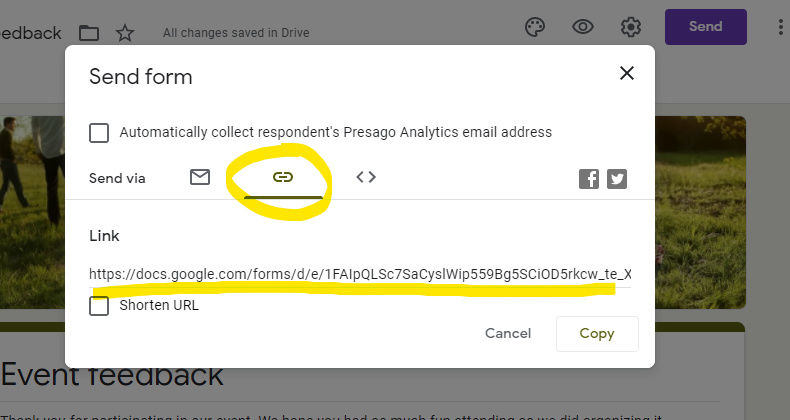
Alternatively, if you are navigating the form as a viewer, you can copy the address displayed in your web browser’s address bar.
If you are copying the URL from the address bar, make sure that you are NOT in edit mode, otherwise the form will not be embedded correctly. |